Changing my Item's default posting
When you need an item to post to a specific account you can create up an item group to specify the posting.
In the following example, i want to post to rental account whenever i choose the rental account.
Under Setup -> Item details -> Item Group
Create a new Item group
Tick 'Priority'
for my example i specify the credit account for invoice. i choose the rental account.
Next,
we will need to create an item to use the item group just created.
Under Setup -> Item details -> item
Create a new item. Change the group to the group created previously.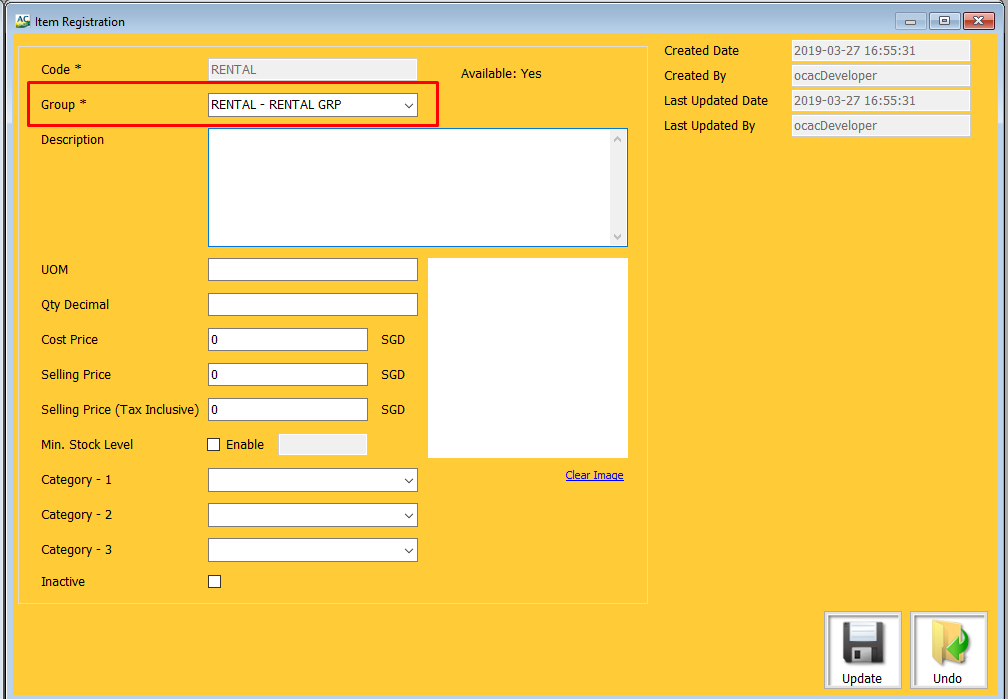
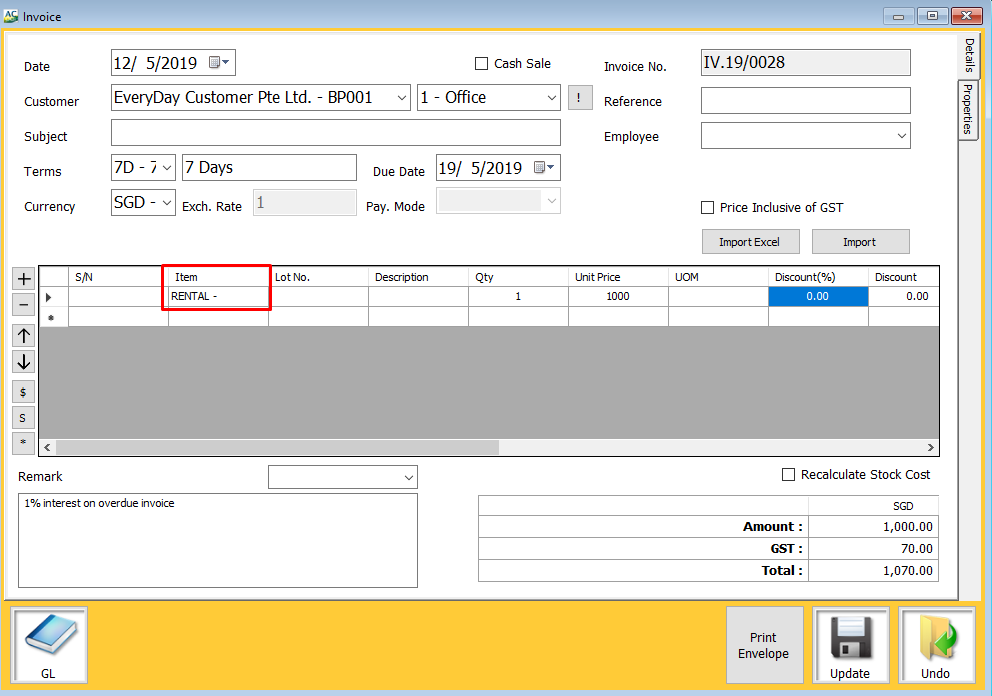
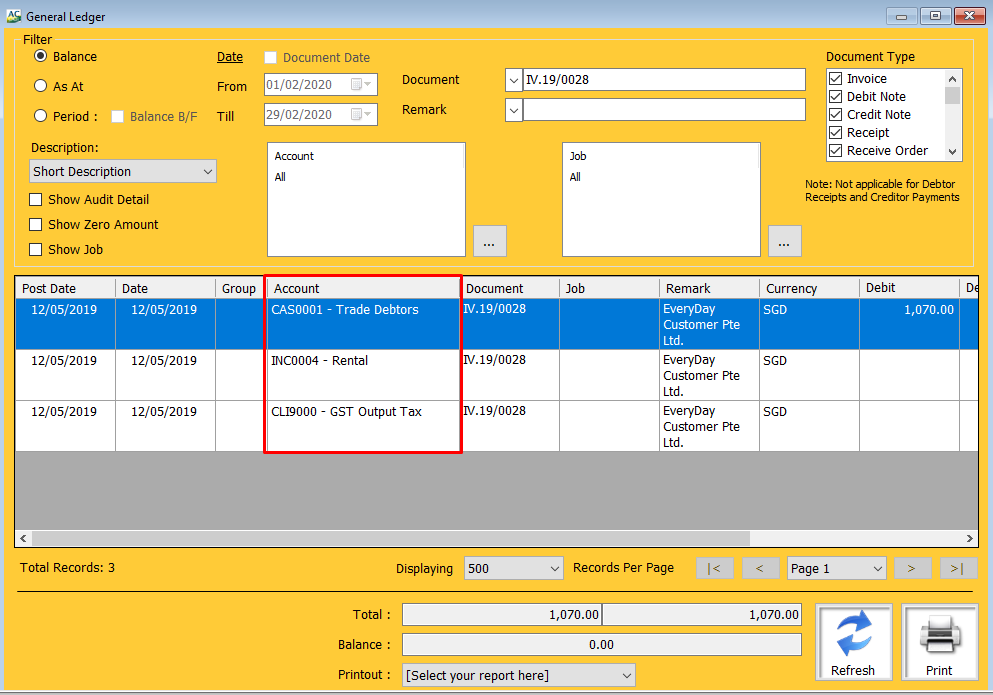
When creating an invoice
select the item 'Rental'
you can now look at the GL to see the entry created.
the post is between the trade debtor and rental account.
Related Articles
3.0. Accounting Group Posting Setup
Managing Accounting Group Posting Understanding Business Partners and Customer Group Customer Groups Customer Groups define the double-entry accounts for posting when there are transactions with the Business Partners under this group. You may setup ...2.0. Item Group, Items, Warehouse And Location Code
What Is Item Group? Item Group - Controls which General Ledger Account the double- entries are posted to. Item - Records the description of the Stock item, and set which Item Group it belongs to. Renaming Existing Item Group STEPS: Go to Setup > Item ...1.0. Opening Entry Overview
Opening Entry Opening entries are essential for transitioning financial data into the new system accurately. They align general ledger balances, outstanding AR/AP documents, and inventory as of a chosen, audited date. This process ensures the ...11.0. Default Setup
Default Settings Default Settings allow users to set thei preferred recurring option for each module. If this setting is done up, default options will be prefilled when creating a new document. (To Note: Existing Documents will not be affected.) ...Default Setting
Default Setting module is located at Setup > Company Details. Each document type has a set of fields which are eligible for default setting, meaning that users may set those fields to automatically contain a specific number value, text value or tick; ...