PEPPOL Sending Invoice to Singapore Government Agencies (AGD)
When sending invoices to Singapore government agencies via PEPPOL, the Accountant-General’s Department (AGD) will be the end point.
Please read the following link.
Direct Guide link
If the guide cannot load,
You can view the guide under the topic 'E-invoice Submission via InvoiceNow Guide'
AGD's PEPPOL id is specified in their user guide from the links above.
You are advise to review the guide provide by AGD.
Require setup.
Email address ( Pg 6 on the Guide-E-invoice_Submission_via_PEPPOL_Network.pdf).
you will need to enter the email address that is registered with Vendor@Gov
Attention to ( Pg 5 on the Guide-E-invoice_Submission_via_PEPPOL_Network.pdf).
you'll need to update the Attn field in the BP with the attention to field.
There is a difference in how AGD deals with Pay Terms.
( Pg 18 on the Guide-E-invoice_Submission_via_PEPPOL_Network.pdf screenshot attached below)
Create a new Terms or edit the existing for AGD
Setup -> Customer/Vendor -> Payment Terms
change the name field
Use the Payment Terms column value.
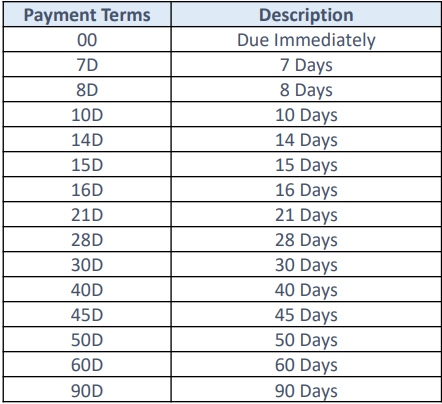
Invoicing to AGD requires specific information.
on the edit screen of the invoice click on 'Properties' tab.
there will be a PEPPOL section. you will need to fill in your required information.
*Invoices that are filled in wrong will be reject by AGD (not by PEPPOL network).
Please refer to the user guide from AGD as their required fields or information may change.
Both Buyer Reference and Note are required fields
The requirement for the other fields are dependent. Please review the AGD guide.
the link below is for the 'Buyer Reference' provided by AGD
'Note' field is for the Invoice
Description ( Pg 7 on the Guide-E-invoice_Submission_via_PEPPOL_Network.pdf )
'Order Reference' field is Invoicing
Instruction
ID/Purchase
Order ID ( Pg 6 on the Guide-E-invoice_Submission_via_PEPPOL_Network.pdf)
'Billing Reference' field is Related
Invoice ID ( Pg 7 on the Guide-E-invoice_Submission_via_PEPPOL_Network.pdf)
Related Articles
PEPPOL Sending an invoice
PEPPOL format has require fields. please ensure that the following information is filled in. Business Partner must be selected Address must be selected If you are GST registered, it is required to have a tax code selected additional fields for PEPPOL ...PEPPOL Receiving an invoice
To receive an invoice the supplier will need to be an existing BP and it's PEPPOL id selected. If the Supplier invoice does not have a BP, you will not be able to save it. Click here to review article on activating BP's PEPPOL id An item with the ...PEPPOL start guide
If you are not PEPPOL registered start your registration PEPPOL Registration Ensure that your company UEN is updated in your company details -> company After PEPPOL Registration it will take a few days for the registration. once registered check your ...InvoiceNow Accelerate Quickstart Guide
For InvoiceNow Accelerate Program, the system is provided with a basic setup. You will need to follow this Quickstart guide to complete the setup. Setup and Checks Setup your company details InvoiceNow Accelerate Company Setup Setup your financial ...PEPPOL activation
Before being able to send PEPPOL invoice, verify that your system has been activated. the PEPPOL ID will contain your UEN. verify that this is your UEN.