5.0. Receive Order
How to Create a Receive Order.
The Receive Order module does not create accounting entries for non-inventory items.
Receive Orders are normally used to take in stock when you have not received the supplier invoice. For inventory items, the Receive Order quantity is added to the current stock.
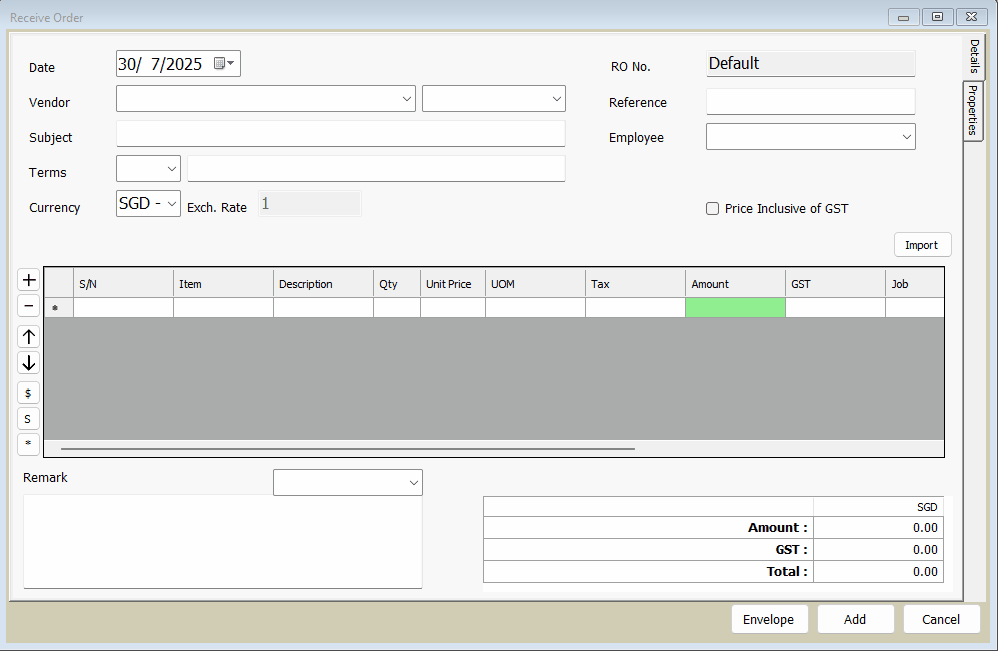
Receive Orders are normally used to take in stock when you have not received the supplier invoice. For inventory items, the Receive Order quantity is added to the current stock.

STEPS:
- Click PURCHASES > RECEIVE ORDER
- Click 'NEW'.
- VENDOR select 'Interesting Supplier Pte Ltd'.
- Select the supplier's address in the drop down beside.
- Currency select SGD
- S/N. enter 1
- ITEM select 'IV - Sample Item'.
- QTY enter 5
- UNIT PRICE enter 2
- Click on the Green Box to calculate.
- Click 'ADD'.
Once the Receive Order (R.O.) is created, the item quantity will be added to the stock. For R.O. inventory items, stock value does not go into stock account,
instead it resides in the unbilled inventory account.
Creating a Receive Order from a Purchase Order.

STEPS:
- Click PURCHASE > RECEIVE ORDER
- Click 'NEW'.
- VENDOR select 'Interesting Supplier Pte Ltd'.
a. You have to first select the customer before the import process. - Click 'Import'.
- Click 'Purchase Order', choose the relevant Purchase Order.
- Click 'Add Selected Row'.
This will import all content of the selected PURCHASE ORDER into the R.O. - Click 'Back'.
- Click 'ADD'.
Importing partially fulfilled Purchase Orders into Received Orders

STEPS:
- Click PURCHASE > RECEIVE ORDER
- VENDOR put 'Interesting Supplier Pte Ltd
- Import selected Purchase Order
a. Click 'Add Selected Row.' - Change QTY according to amount of items received.
- Click 'ADD'.
P.O. (Contract) will show the Outstanding Quantity and Price that has yet to be fulfilled. The Outstanding Quantity and Price will reflect the current value excluding the current transaction. Even if a row is already imported in the current document, its value will not affect the Outstanding quantity or price. New value changes will only be counted when in a new/different document. As long as the Quantity is NOT Zero, the contract will allow import.
Related Articles
4.0. Purchase Order
Purchase Order A Purchase order is the document that is issued to the supplier. The Purchase Order module does not create accounting entries for all item types, but it does allow imports from QO/PI/IV modules. STEPS: Click on PURCHASES > PURCHASE ...4.0. Managing Unbilled Inventory
Issuing Receive Order & Supplier’s Invoice With Different Costing For the same Stock Items and quantities, Unbilled Inventory is a result of the difference in total value purchased, that you have earlier entered; in Receive Order compared to value of ...1.0. Supplier Invoice
Supplier Invoice STEPS: Click PURCHASES Click SUPPLIER INVOICE Click NEW VENDOR select Interesting Supplier Pte Ltd Enter the supplier’s invoice details REFERENCE enter INV.12345 S/N. enter 1 ITEM select SVC002 QTY enter 5 Click ADDHow do I create an Invoice for items I have not received?
Scenario I want to create an Invoice while have not receive item yet. Solution We need to create a Receive Order in Purchases for input in the Inventory Item, then we just can create an Invoice to our customer. After this, we may need to import ...How to enable selecting Account for Supplier Invoice
The following guide will help you if you are facing a problem that does not allow you to select an Account after selecting an Item in the Supplier Invoice section. (Do note that the Account column will be available for manual selection, but not as an ...