11.0. Default Setup
Default Settings
Default Settings allow users to set thei preferred recurring option for each module.
If this setting is done up, default options will be prefilled when creating a new document.
(To Note: Existing Documents will not be affected.)
Sales Activities
QUOTATIONS
If you wish to Set Up default settings for QUOTATIONS:
 STEPS:
STEPS:- Click on SETUP > COMPANY DETAILS > DEFAULT SETTINGS
- Toggle to SALES > QUOTATION
- Fill in the respective fields:
Reference - Prefills all new quotation references.
Check Similar Reference - Checks for any existing references that are similar before saving. (Will prompt if there are.)
Subject - Prefills all new quotation subjects.
Remarks - All new documents will have this remark. (Unless BP registered already has specific default remark tied to it.)
Title - Standard layouts allow changes to title.
Reference 1-5 - Only for customised document layouts.
Auto Serial - Drop down allows you to choose the format of your numbering. (e.g. '1)', '1.' or '1').
Also allows you to skip numbering for remark items or zero items.
Layout - Set default document layout
Checkboxes at the Bottom - Allow you to enable said options as default. (All new quotations will have these
default boxes checked.)
Copy Remark for new row - Applies to service and Inventory items, Copies Item row Remark to a new row.
DELIVERY ORDER
If you wish to Set Up default settings for DELIVERY ORDERS:

STEPS:
- Click on SETUP > COMPANY DETAILS > DEFAULT SETTINGS
- Toggle to SALES > DELIVERY ORDER
- Similar to Quotations in the respective fields:
Reference - Prefills all new delivery order references.
Check Similar Reference - Checks for any existing references that are similar before saving. (Will prompt if there are.)
Subject - Prefills all new quotation subjects.
Remarks - All new documents will have this remark. (Unless BP registered already has specific default remark tied to it.)
Title - Standard layouts allow changes to title.
Reference 1-5 - Only for customised document layouts.
Auto Serial - Drop down allows you to choose the format of your numbering. (e.g. '1)', '1.' or '1').
Also allows you to skip numbering for remark items or zero items.
Layout - Set default document layout
Hide Pricing - Allows users to hide their unit price and amount value in the module.
PROFORMA INVOICE
If you wish to Set Up default settings for PROFORMA INVOICE:

STEPS:
- Click on SETUP > COMPANY DETAILS > DEFAULT SETTINGS
- Toggle to SALES > PROFORMA INVOICE
- Similar to Quotations in the respective fields:
Reference - Prefills all new proforma invoice references.
Check Similar Reference - Checks for any existing references that are similar before saving. (Will prompt if there are.)
Subject - Prefills all new quotation subjects.
Remarks - All new documents will have this remark. (Unless BP registered already has specific default remark tied to it.)
Title - Standard layouts allow changes to title.
Reference 1-5 - Only for customised document layouts.
Auto Serial - Drop down allows you to choose the format of your numbering. (e.g. '1)', '1.' or '1').
Also allows you to skip numbering for remark items or zero items.
Layout - Set default document layout
Copy remark for new row - Applies to service and inventory items. Copies item row remark to a new row.
INVOICE
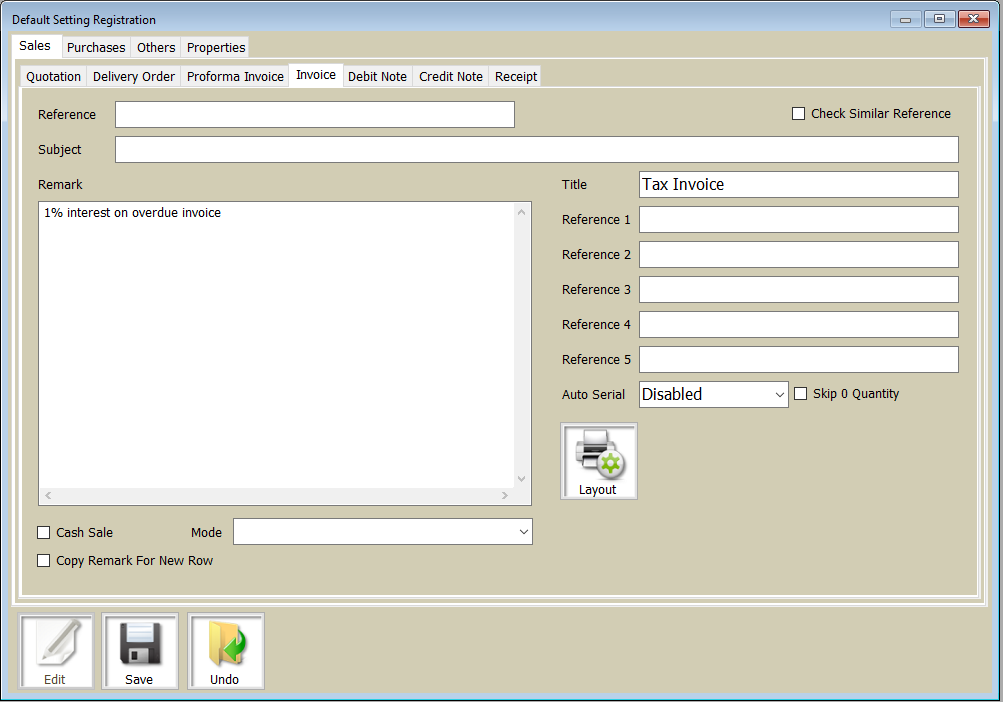
If you wish to Set Up default settings for INVOICE:

STEPS:
- Click on SETUP > COMPANY DETAILS > DEFAULT SETTINGS
- Toggle to SALES > INVOICE
- Similar to Quotations in the respective fields:
Reference - Prefills all new invoice references.
Check Similar Reference - Checks for any existing references that are similar before saving. (Will prompt if there are.)
Subject - Prefills all new quotation subjects.
Remarks - All new documents will have this remark. (Unless BP registered already has specific default remark tied to it.)
Title - Standard layouts allow changes to title.
Reference 1-5 - Only for customised document layouts.
Auto Serial - Drop down allows you to choose the format of your numbering. (e.g. '1)', '1.' or '1').
Also allows you to skip numbering for remark items or zero items.
Layout - Set default document layout
Copy remark for new row - Applies to service and inventory items. Copies item row remark to a new row.
Cash Sales - Allows users to enable cash sales by default.
This will allow new invoices generated to always ask for specification of payment mode. (e.g. OCBC, UOB)
CREDIT NOTE
If you wish to set up default setting for CREDIT NOTE:

STEPS:
- Click on SETUP > COMPANY DETAILS > DEFAULT SETTINGS
- Toggle to SALES > CREDIT NOTE
- Similar to Quotations in the respective fields:
Reference - Prefills all new credit note references.
Check Similar Reference - Checks for any existing references that are similar before saving. (Will prompt if there are.)
Subject - Prefills all new quotation subjects.
Remarks - All new documents will have this remark. (Unless BP registered already has specific default remark tied to it.)
Title - Standard layouts allow changes to title.
Reference 1-5 - Only for customised document layouts.
Auto Serial - Drop down allows you to choose the format of your numbering. (e.g. '1)', '1.' or '1').
Also allows you to skip numbering for remark items or zero items.
Layout - Set default document layout
Copy Remark for new row - Applies to service and Inventory items, Copies Item row Remark to a new row.
RECEIPT
If you wish to set up default settings for RECEIPT:

STEPS:
- Click on SETUP > COMPANY DETAILS > DEFAULT SETTINGS
- Toggle to SALES > RECEIPT
- Fill in the respective fields:
Mode - Allows you to specify your default payment mode that you usually use.
Check Similar Reference - Checks for similar reference before saving. (Will prompt if there is a similar reference.)
Remark - All new documents will have this remark. (Unless BP registered already has specific default remark tied to it.)
Reference 1-5 - Only for customised document layouts.
Layout - Set default document layout.
Purchase Activities
PURCHASE ORDER
If you wish to set up default settings for PURCHASE ORDER:

STEPS:
- Click on SETUP > COMPANY DETAILS > DEFAULT SETTINGS
- Toggle to PURCHASE > PURCHASE ORDER
- Fill in the respective fields:
Reference - Prefills all new purchase order references.
Check Similar Reference - Checks for similar reference before saving. (Will prompt if there is a similar reference.)
Subject - Prefills all new purchase orders with a default subject.
Remark - All new documents will have this remark. (Unless BP registered already has specific default remark tied to it.)
Title - Standard layouts allow changes to title.
Reference 1-5 - Only for customised document layouts.
Auto Serial - Drop down allows you to choose the format of your numbering. (e.g. '1)', '1.' or '1').
Also allows you to skip numbering for remark items or zero items.
Layout - Set default document layout.
Checkboxes at the Bottom - Allow you to enable said options as default. (All new Purchase Orders will have these
default boxes checked.)
Copy Remark for new row - Applies to service and Inventory items, Copies Item row Remark to a new row.
RECEIVE ORDER
If you wish to set up default settings for RECEIVE ORDER:

STEPS:
- Click on SETUP > COMPANY DETAILS > DEFAULT SETTINGS
- Toggle to PURCHASE > RECEIVE ORDER
- Similar to Purchase Order in the respective fields:
Reference - Prefills all new purchase order references.
Check Similar Reference - Checks for similar reference before saving. (Will prompt if there is a similar reference.)
Subject - Prefills all new purchase orders with a default subject.
Remark - All new documents will have this remark. (Unless BP registered already has specific default remark tied to it.)
Title - Standard layouts allow changes to title.
Reference 1-5 - Only for customised document layouts.
Auto Serial - Drop down allows you to choose the format of your numbering. (e.g. '1)', '1.' or '1').
Also allows you to skip numbering for remark items or zero items.
Layout - Set default document layout
Copy Remark for new row - Applies to service and Inventory items, Copies Item row Remark to a new row.
SUPPLIER INVOICE
If you wish to set up default settings for SUPPLIER INVOICE:

STEPS:
- Click on SETUP > COMPANY DETAILS > DEFAULT SETTINGS
- Toggle to PURCHASE > SUPPLIER INVOICE
- Similar to Purchase Order in the respective fields:
Reference - Prefills all new purchase order references.
Check Similar Reference - Checks for similar reference before saving. (Will prompt if there is a similar reference.)
Subject - Prefills all new purchase orders with a default subject.
Remark - All new documents will have this remark. (Unless BP registered already has specific default remark tied to it.)
Title - Standard layouts allow changes to title.
Reference 1-5 - Only for customised document layouts.
Auto Serial - Drop down allows you to choose the format of your numbering. (e.g. '1)', '1.' or '1').
Also allows you to skip numbering for remark items or zero items.
Layout - Set default document layout
Copy Remark for new row - Applies to service and Inventory items, Copies Item row Remark to a new row.
SUPPLIER CREDIT NOTE
If you wish to set up default settings for SUPPLIER CREDIT NOTE:

STEPS:
- Click on SETUP > COMPANY DETAILS > DEFAULT SETTINGS
- Toggle to PURCHASE > SUPPLIER CREDIT NOTE
- Similar to Purchase Order in the respective fields:
Reference - Prefills all new purchase order references.
Check Similar Reference - Checks for similar reference before saving. (Will prompt if there is a similar reference.)
Subject - Prefills all new purchase orders with a default subject.
Remark - All new documents will have this remark. (Unless BP registered already has specific default remark tied to it.)
Title - Standard layouts allow changes to title.
Reference 1-5 - Only for customised document layouts.
Auto Serial - Drop down allows you to choose the format of your numbering. (e.g. '1)', '1.' or '1').
Also allows you to skip numbering for remark items or zero items.
Layout - Set default document layout
Copy Remark for new row - Applies to service and Inventory items, Copies Item row Remark to a new row.
PAYMENT
If you wish to set up default settings for PAYMENT:

STEPS:
- Click on SETUP > COMPANY DETAILS > DEFAULT SETTINGS
- Toggle to PURCHASE > PAYMENT
- Fill in the respective fields:
Mode - Allows you to specify your default payment mode that you usually use.
Check Similar Reference - Checks for similar reference before saving. (Will prompt if there is a similar reference.)
Remark - All new documents will have this remark. (Unless BP registered already has specific default remark tied to it.)
Reference 1-5 - Only for customised document layouts.
Layout - Set default document layout
A/C Payee Only - When enabled, allows for A/C payee for cheque printing.
Bearer - When enabled, allows for Bearer Cross out for cheque printing
Cheque No. - When 'Do Not Issue New Cheque No.' is enabled, prevents new cheque number from being issued.
When 'Do Not Replace Reference' is enabled, prevents cheque running numbers from being placed in the
reference field of voucher.
PETTY CASH
If you wish to set up default settings for PETTY CASH:

STEPS:
- Click on SETUP > COMPANY DETAILS > DEFAULT SETTINGS
- Toggle to PURCHASE > PETTY CASH
- Fill in the respective fields:
Mode - Allows you to specify your default payment mode that you usually use.
Check Similar Reference - Checks for similar reference before saving. (Will prompt if there is a similar reference.)
Remark - All new documents will have this remark. (Unless BP registered already has specific default remark tied to it.)
Reference 1-5 - Only for customised document layouts.
Layout - Set default document layout
Others

STEPS:
What the different field refer to:
Journal Entry - Sets the default document layout for Journal Entries.
Statement of Account - Sets the default document layout for Statement of Accounts
Bank Recon - Sets the default document layout for Bank Reconciliation
Bank Recon Image - Set the image to use as the footer for Bank Reconciliation. (Only works for Default layout)
Always use following tax code - When enabled, forces a default tax for ALL sales invoices.
- This function also overwrites BP customer tax code setting.
Check for tax different from default - System will prompt when saving if tax code used is different from default specified in
'Always Use'.
Use Precise search - Only applies for reports. Wildcard search enabled*
Payroll Import - Setting for Payroll import must be set before using.
a. Currency - Specify currency of the import
b. Subject - Becomes the subject for Journal Entries.
c. Running Number - Journal Entry Running Number is set to use.
* Refer to image above.
What the different field refer to:
Journal Entry - Sets the default document layout for Journal Entries.
Statement of Account - Sets the default document layout for Statement of Accounts
Bank Recon - Sets the default document layout for Bank Reconciliation
Bank Recon Image - Set the image to use as the footer for Bank Reconciliation. (Only works for Default layout)
Always use following tax code - When enabled, forces a default tax for ALL sales invoices.
- This function also overwrites BP customer tax code setting.
Check for tax different from default - System will prompt when saving if tax code used is different from default specified in
'Always Use'.
Use Precise search - Only applies for reports. Wildcard search enabled*
Payroll Import - Setting for Payroll import must be set before using.
a. Currency - Specify currency of the import
b. Subject - Becomes the subject for Journal Entries.
c. Running Number - Journal Entry Running Number is set to use.
* Refer to image above.
Related Articles
12.0. Item Image Picture Setup
How can I insert an Image Picture to Item? Location Setup> Item Details> Item module Action Click Setup activity > Item Details > Click Item > Select item to add picture > Click edit to add picture. > Click on the box > IMAGE You can add a picture of ...1.0. Company Setup
This document outlines essential company setup procedures within the software, covering company information entry (address, contact details, financial settings like accounting currency and default accounts, and GST registration), financial period ...4.0. Chart Of Accounts Setup
Creating an Expense Account STEPS: Click SETUP activity Click ACCOUNTS Click CHART OF ACCOUNT module Click NEW CODE enter EXP3301 Enter EXP as it is an expense account, and a unique number CATEGORY select EXPENSE Select the appropriate category ...1.0. Opening Entry Overview
Opening Entry Opening entries are essential for transitioning financial data into the new system accurately. They align general ledger balances, outstanding AR/AP documents, and inventory as of a chosen, audited date. This process ensures the ...3.0. Currency Registration
Understanding Multi Currency Registration STEPS: Click SETUP activity Click ACCOUNTS Click CURRENCY module Click NEW CODE Unique Code ISO CODE This code is mainly use for IAF data generation Name Currency Name use in Amount in words translation ...