2.0. PEPPOL Data Submission
PEPPOL Data Submission - Users input data entries.
Sales Invoice



STEPS:
- Click on SALES > INVOICE
- Select entry , Send invoice via PEPPOL
- This will automatically trigger GST InvoiceNow data submission.
Sales Credit Note
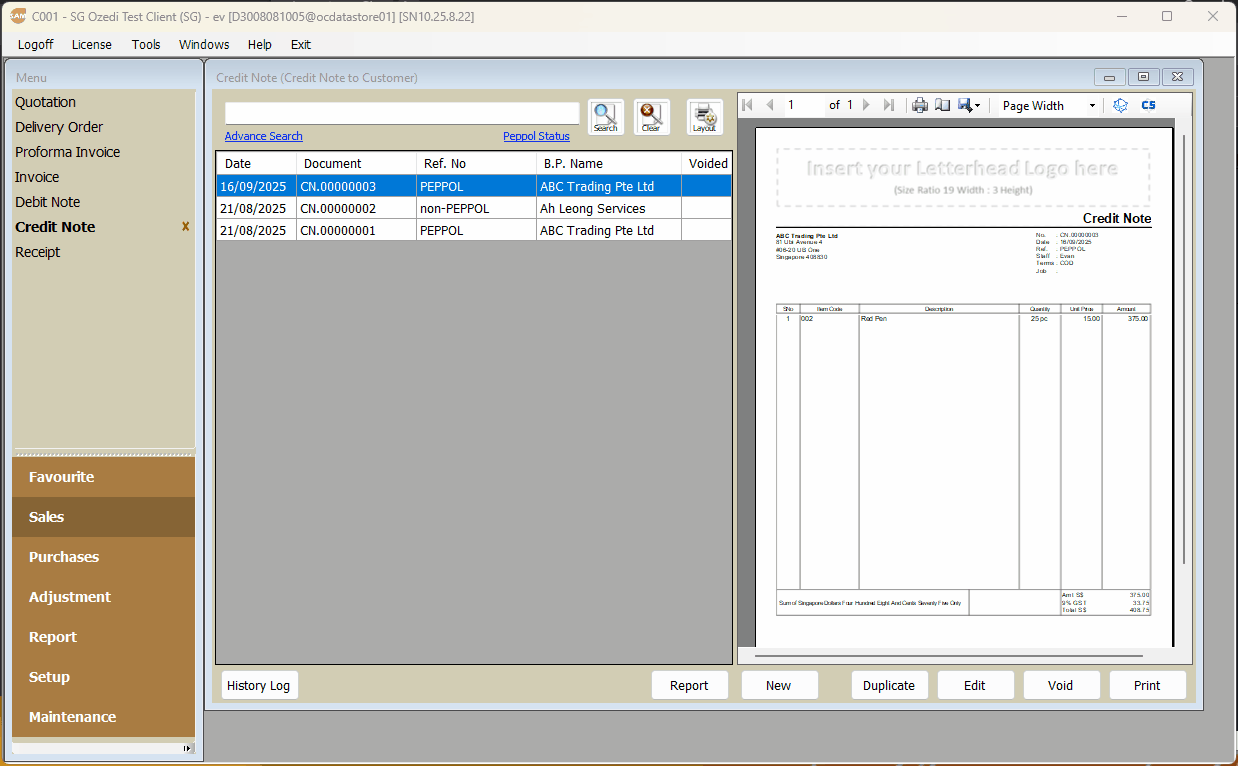

STEPS:
Similar to that of a Sales Invoice,
- Click on SALES > CREDIT NOTE.
- Select entry , Send invoice via PEPPOL
- This will automatically trigger GST InvoiceNow data submission.
Supplier Invoice
… Once downloaded

STEPS:
- Click on PURCHASE > SUPPLIER INVOICE
(Refer to the pictures above) - Select ''IMPORT PEPPOL" located at the top of your entries.
- A pop-up will appear - 'PEPPOL INVOICE - RECEIVE'.
- To load entries, Click on the ellipses (...) on the far right.
- Select the Supplier Invoice that you Imported, and click 'DOWNLOAD'.
Upon doing so,

STEPS:
- Click on your selected downloaded entry.
- Send via button located at the top right of the screen.
- This will automatically trigger GST InvoiceNow data submission.
Supplier Credit Note

STEPS:
Similar to that of a Supplier's invoice.
- Click on PURCHASE > SUPPLIER CREDIT NOTE
- Select ''IMPORT PEPPOL'' located at the top of your entries.
- A pop-up will appear - 'PEPPOL CREDIT NOTE - RECEIVE'.
- To load entries, click on the ellipses (...) on the far right.
- Select the CREDIT NOTE that you have imported, and click DOWNLOAD
Upon doing so,

STEPS:
- Select the Credit note you have downloaded.
- Click on the button located at the top right of the screen
- This will automatically trigger GST InvoiceNow data submission
Related Articles
3.0. Non PEPPOL Data Submissions
NON PEPPOL Data Submissions 1. User inputs data entries. 2. Send via . This will automatically trigger GST InvoiceNow data submission. Sales Invoice (Non PEPPOL) STEPS: Click on SALES > INVOICE Create and Select the relevant transaction. Click on the ...PEPPOL Sending Invoice to Singapore Government Agencies (AGD)
When sending invoices to Singapore government agencies via PEPPOL, the Accountant-General’s Department (AGD) will be the end point. Please read the following link. Direct Guide link ...PEPPOL Receiving an invoice
To receive an invoice the supplier will need to be an existing BP and it's PEPPOL id selected. If the Supplier invoice does not have a BP, you will not be able to save it. Click here to review article on activating BP's PEPPOL id An item with the ...PEPPOL Sending an invoice
PEPPOL format has require fields. please ensure that the following information is filled in. Business Partner must be selected Address must be selected If you are GST registered, it is required to have a tax code selected additional fields for PEPPOL ...PEPPOL activation
Before being able to send PEPPOL invoice, verify that your system has been activated. the PEPPOL ID will contain your UEN. verify that this is your UEN.